Tudásbázis
一、使用命令设置Ubuntu IP地址
1.修改配置文件blacklist.conf禁用IPV6
sudo vi /etc/modprobe.d/blacklist.conf
表示用vi编辑器(也可以用其他编辑器,如gedit)编辑etc文件夹下modprobe.d文件夹中blacklist.conf文档的内容。
注意:只能在root用户模式下才可以修改
在文档最后添加 blacklist ipv6
然后查看修改结果
cat /etc/modprobe.d/blacklist.conf
2.设置网卡eth0的IP地址和子网掩码
sudo ifconfig eth0 192.168.2.1 netmask 255.255.255.0
将IP地址改为:192.168.2.1,子网掩码改为:255.255.255.0
3.Ubuntu IP设置网关
sudo route add default gw 192.168.2.254
4.Ubuntu IP设置DNS 修改/etc/resolv.conf,在其中加入nameserver DNS的地址1 和 nameserver DNS的地址2 完成。
5.重启网络服务(若不行,请重启ubuntu:sudo reboot)
sudo /etc/init.d/networking restart
6.查看当前IP
ifconfig
二、直接修改Ubuntu IP系统配置文件
Ubuntu IP的网络配置文件是根目录下:/etc/network/interfaces
注意:修改完interfaces文档中的内容后,需要修改/etc/NetworkManager/NetworkManager.conf文档中的managed参数,使之为true,并重启。否则,会提示说“有线网络设备未托管”。
打开后里面可设置DHCP或手动设置静态IP。
前面auto eth0,表示让网卡开机自动挂载eth0。
1. 以DHCP方式配置网卡
编辑文件 /etc/network/interfaces
sudo vi /etc/network/interfaces
并用下面的行来替换有关eth0的行:
#The primary network interface - use DHCP to find our address
auto eth0
iface eth0 inet dhcp
用下面的命令使网络设置生效:
sudo /etc/init.d/networking restart
也可以在命令行下直接输入下面的命令来获取地址sudo dhclient eth0
2. 为网卡配置静态Ubuntu IP地址
编辑文件 /etc/network/interfaces
sudo vi /etc/network/interfaces
并用下面的行来替换有关eth0的行:
# The primary network interface
auto eth0
iface eth0 inet static
address 192.168.2.1
gateway 192.168.2.254
netmask 255.255.255.0
#network 192.168.2.0
#broadcast 192.168.2.255
将eth0的IP分配方式修改为静态分配(static)后,为其制定IP、网关、子网掩码等信息。
将上面的Ubuntu IP地址等信息换成你自己就可以了。
用下面的命令使网络设置生效:
sudo /etc/init.d/networking restart
示例:
root@ubuntu:~# cat /etc/network/interfaces
# interfaces(5) file used by ifup(8) and ifdown(8)
auto lo
iface lo inet loopback
#The primary network interface
auto eth0
iface eth0 inet static
address 192.168.2.8
gateway 192.168.2.1
netmask 255.255.255.0
#network 192.168.2.0
#broadcast 1921.68.2.255
root@ubuntu:~#
注意:
若/etc/init.d/networking restart 重启无效,可以直接采用
ifdown eth0
ifup eth0
3. 设定第二个Ubuntu IP地址(虚拟IP地址)
编辑文件/etc/network/interfaces:
sudo vi /etc/network/interfaces
在该文件中添加如下的行:
auto eth0:1
iface eth0:1 inet static
address x.x.x.x
netmask x.x.x.x
network x.x.x.x
broadcast x.x.x.x
gateway x.x.x.x
根据你的情况填上所有诸如address,netmask,network,broadcast和gateways等信息;
用下面的命令使网络设置生效
sudo /etc/init.d/networking restart
4. 设置主机名称(hostname)
使用下面的命令来查看当前主机的主机名称:sudo /bin/hostname
使用下面的命令来设置当前主机的主机名称:sudo /bin/hostname newname
系统启动时,它会从/bin/hostname来读取主机的名称。
5. 配置DNS
首先,你可以在/etc/hosts中加入一些主机名称和这些主机名称对应的IP地址,这是 简单使用本机的静态查询。要访问DNS 服务器来进行查询,需要设置/etc/resolv.conf文件,假设DNS服务器的IP地址是192.168.2.2, 那么/etc/resolv.conf文件的内容应为:
search chotim.com
nameserver 192.168.2.2
6.手动重启网络服务:sudo /etc/init.d/networking restart
返回结果如下:
*Reconfiguring network interfaces… [OK]
- 307 A felhasználók hasznosnak találták ezt